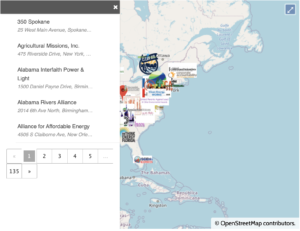Methods of searching for resources:
There are a plethora of resources available from organizations across the nation. There are three main ways you can search through these resources to find what you need. If you cannot find what you need, feel free to chat in Slack to ask organizations directly:
- Using the USCAN Asset & Resource Map GoogleDrive to search for resources
- Using Filters to find resources from specific organizations
- Looking for Specific Organizations
1. Using the USCAN Asset & Resource Map GoogleDrive to search for resources:
- Use this link to access the USCAN Asset & Resource Map GoogleDrive:
http://bit.ly/asset-map-resources-folder
- Notice that all organizations have their own folder. Click on the desired organization to view their individual resources.
- In order to search for a specific resource category, click the down arrow next to the “USCAN Asset & Resource Map” folder on the top breadcrumb (image below). Next, click the ‘Search within USCAN Asset & Resource Map’ dropdown tab.
As a reminder, there are 11 resource categories total including: Community and Civic Engagement, Educational Resources, Community Development, Board Development, Program Development, Organization Development, Organization Finances, Marketing, Leadership Training, Legal, and Volunteer Management.
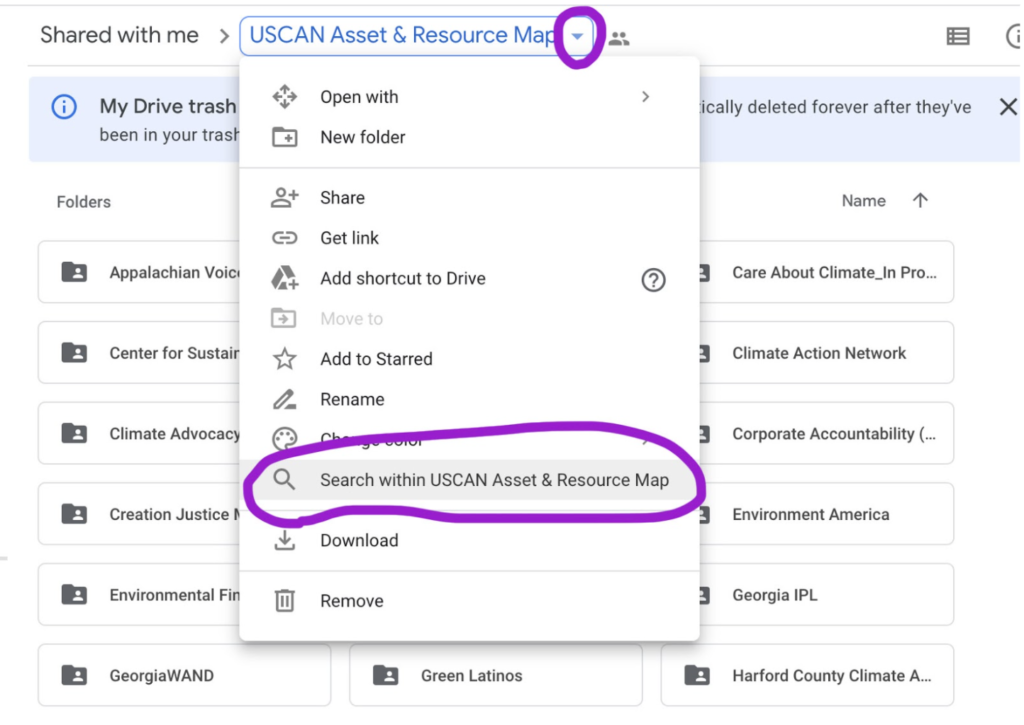
- Next, you can type in the desired resource category and hit enter. This will show you all of the ‘Marketing’ folders that exist on the map as well as the individual resources themselves. That way you can decide to look at the individual resources as a whole from all organizations or you can choose to search folder by folder.
Note: if you’re having a hard time finding a specific resource, make sure to start with only one or two keywords rather than a longer string of descriptors. And if the first keyword doesn’t find what you’re looking for, try out replacing it with other keywords one by one.
- You may also type in a more defined key search within the ‘Search within USCAN Asset & Resource Map’ tab. For example, you could type ‘social media’ into the search bar to see resources centered around this topic.
2. Using Filters to find resources from specific organizations:
- Enter the password protected portion of this website.
- Notice the left side panel shows a list of organizations:
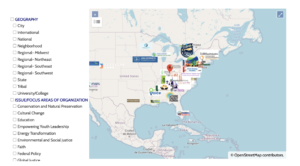
3. Use the filters to determine what you would like to see. For example, here we used Empowering Youth Leadership, and below are the organizations that do this.
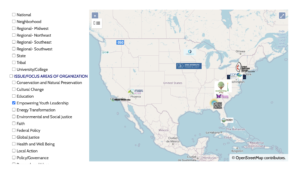
4. Click on the desired organization to see the matching information (for this example we will use Care About Climate). The point of contact for the organization will be shown along with their areas of focus and the categories of resources they possess.
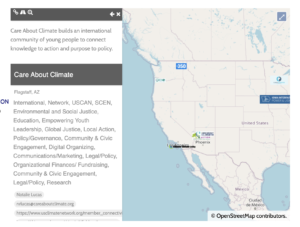
- Use the information box on the left and scroll down until you see ‘Link to Folder with Resources’. Click on the link.
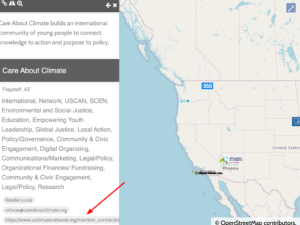
- Now you are in the organization’s drive and you can see all of the categories of resources they have assets in.
- Explore! For example, click on ‘Marketing’. Notice that there are different types of assets in this folder, including PowerPoints, helpful marketing outlines, articles from the internet, or factsheets. This is the final step to accessing resources from a specific organization through the asset map itself.
3. Looking for Specific Organizations
- There is a list of organizations in alphabetical order you can access to find the org you may be looking for if you cannot find it in the cluster of logos on the map.